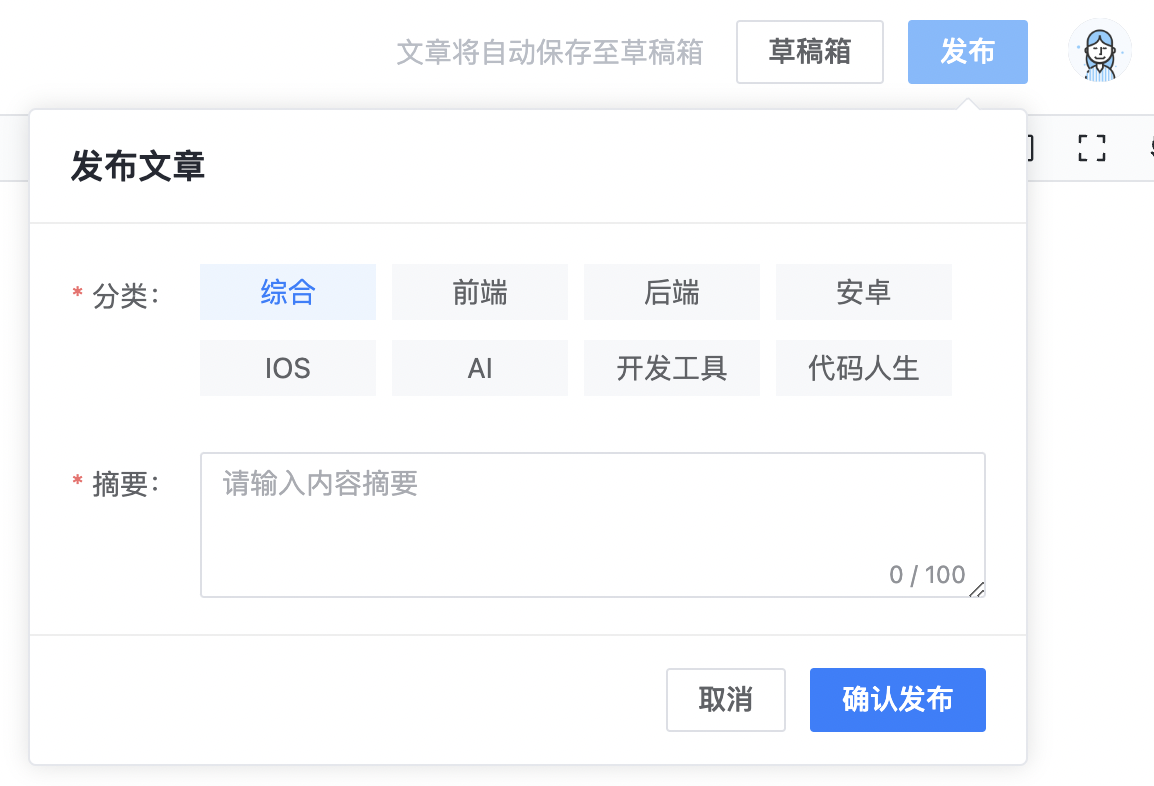13.7 开发文章编辑发布页面
文章编辑发布页对作者来说是最重要的页面,因为要在该页面发布和编辑文章。该页面会基于公共编辑器组件实现,并添加文章发布的参数选择、自动保存草稿箱等功能。
(1)创建文件 views/article/operate.vue 表示文章发布页,并添加一条路由配置如下:
js
{
path: '/operate/:tag',
name: 'operate',
component: () => import('@/views/article/operate.vue'),
}(2)添加页面模版代码,支持输入文章标题和文章内容,如下:
html
<div className="article-editor-page">
<div className="top-bar fx-b">
<input
className="title"
v-model="form.title"
@input="ctxChange('title')"
placeholder="请输入文章标题"
/>
<div className="right-box fx">
<span class="tip">文章将自动保存至草稿箱</span>
<el-button class="actmo">草稿箱</el-button>
<div class="user-wrap">
<el-tooltip effect="dark" content="返回用户中心">
<el-avatar :size="32">
<img src="@/assets/avatar.png" />
</el-avatar>
</el-tooltip>
</div>
</div>
</div>
<div className="main">
<CusEditor
v-model="form.content"
@update:modelValue="ctxChange('content')"
/>
</div>
</div>(3)编写组件 JS 代码,导入编辑器组件,并定义存储数据的 from 对象。组件初始化后要从 URL 中获取参数,判断当前页面是新建文章还是编辑文章,编辑时要获取文章详情数据。如下:
vue
<script setup lang="ts">
import { onMounted, ref } from "vue";
import CusEditor from "@/components/cus-editior/index.vue";
import { articleStore, userStore } from "@/stores";
import { useRoute, useRouter } from "vue-router";
const artstore = articleStore();
const route = useRoute();
const form = ref<Partial<ArticleType>>({
title: "",
content: "",
category: "all",
intro: "",
});
const mode = ref("create");
onMounted(() => {
let tag = route.params.tag as string;
mode.value = tag;
artstore.getCategory();
if (tag != "create") {
artstore.getArtDetail(tag, (data) => {
form.value = data;
});
}
});
</script>(3)添加页面的样式代码,主要定义顶部标题输入框和操作拦的样式,代码如下:
less
.article-editor-page {
position: fixed;
left: 0;
right: 0;
top: 0;
bottom: 0;
.top-bar {
background: #fff;
padding: 0 27px;
.right-box {
margin-right: 20px;
.tip {
color: var(--font-color3);
font-size: 14px;
}
.user-wrap {
margin-left: 20px;
cursor: pointer;
}
}
}
.title {
height: 60px;
color: #000;
font-weight: 500;
font-size: 24px;
&:focus {
box-shadow: none !important;
}
}
.main {
background: #fff;
.bytemd {
height: calc(100vh - 60px);
}
}
}完成以上的 3 个步骤,就可以看到页面如图所示:
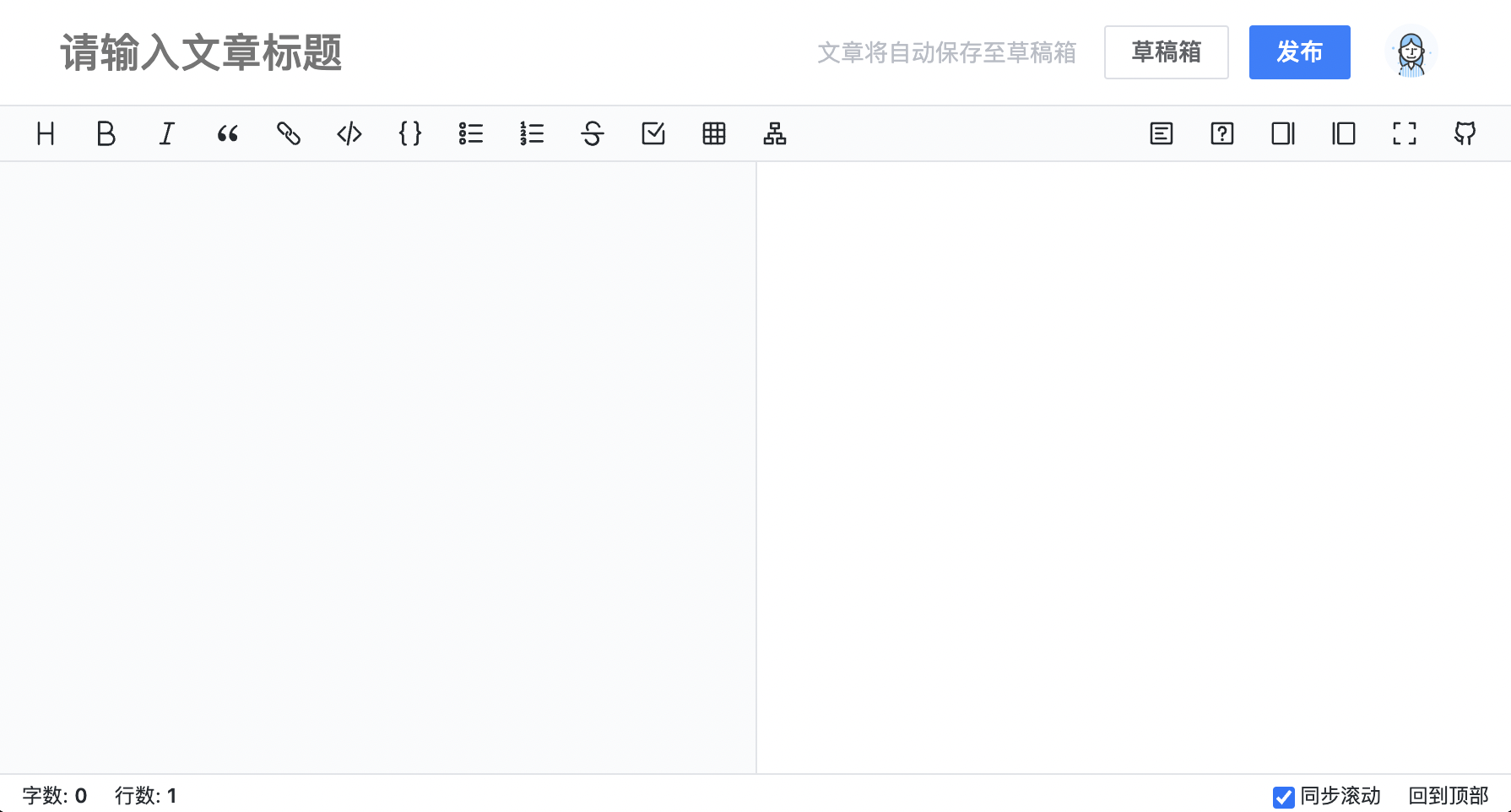
(4)添加一个发布按钮,点击后弹出发布或修改文章需要完善的选项,关键模版代码如下:
html
<el-popover
placement="bottom-end"
:width="500"
trigger="click"
transition="none"
popper-class="art-publish-popover"
>
<template #reference>
<el-button class="actmo" type="primary">
{{ mode == 'create' ? '发布' : '修改' }}
</el-button>
</template>
<div class="p-title">{{ mode == 'create' ? '发布' : '修改' }}文章</div>
<el-form label-width="85px">
<el-form-item required label="分类:">
<div
:class="['cate-item', { active: item.key == form.category }]"
v-for="item in artstore.categories"
@click="form.category = item.key"
>
{{ item.label }}
</div>
</el-form-item>
<el-form-item required label="摘要:">
<el-input
v-model="form.intro"
type="textarea"
placeholder="请输入内容摘要"
maxlength="100"
show-word-limit
:rows="3"
/>
</el-form-item>
</el-form>
<div class="p-footer">
<el-button class="actmo" @click="popover.hide()">取消</el-button>
<el-button
class="actmo"
:loading="loading"
type="primary"
@click="toPublish"
>
{{ mode == 'create' ? '确认发布' : '确认修改' }}
</el-button>
</div>
</el-popover>(5)在文章 Store 中添加创建文章、修改文章、发布文章三个方法,分别调用对应的接口,代码如下:
js
// 创建文章
async createArt(data: Partial<ArticleType>, fun: (data: any) => void) {
try {
let res: any = await request.post('/arts/create', data)
fun(res)
} catch (error) {
console.log(error)
}
},
// 修改文章
async updateArt(id: string, data: Partial<ArticleType>, fun: () => void) {
try {
let res: any = await request.put('/arts/update/' + id, data)
fun()
} catch (error) {
console.log(error)
}
},
// 发布文章
async publishArt(id: string, fun: () => void) {
try {
await request.post('/arts/publish/' + id)
fun()
} catch (error) {
console.log(error)
}
},(6)在 JS 代码中添加 toPublish() 方法,并根据当前页面的模式判断执行发布文章还是修改文章的逻辑,代码如下:
js
const loading = ref(false);
const toPublish = () => {
let { title, content, category, intro } = form.value;
if (!title) {
return ElMessage.error("标题不能为空");
}
if (!content) {
return ElMessage.error("文章内容不能为空");
}
if (!category) {
return ElMessage.error("文章分类必选");
}
if (!intro) {
return ElMessage.error("文章摘要必填");
}
loading.value = true;
if (form.value.status && form.value.status == 1) {
artstore.updateArt(mode.value, form.value, () => {
loading.value = false;
location.href = "/article/" + mode.value;
});
} else {
artstore.publishArt(mode.value, () => {
loading.value = false;
location.href = "/article/" + mode.value;
});
}
};(7)在正式发布文章之前,需要监听用户编辑并自动将文章保存在草稿箱,防止文章丢失。
自动保存文章功能需要监听文本修改事件,但要控制自动保存的触发频率,因此需要一个防抖函数。在 utils/index.ts 中添加一个防抖函数,代码如下:
js
export const debounce = (fn: Function, delay = 1600) => {
let timer: number | null = null;
return (...args: any[]) => {
if (timer) {
clearTimeout(timer);
}
timer = setTimeout(function () {
fn(...args);
}, delay);
};
};在组件 JS 代码中导入该函数,并实现自动保存的 ctxChange() 方法:
js
import { debounce } from "@/utils";
const ctxChange = debounce((key: "title" | "content") => {
if (form.value.status && form.value.status == 1) return;
if (loading.value) return;
if (mode.value == "create" && form.value[key]) {
loading.value = true;
artstore.createArt(form.value, (res) => {
mode.value = res._id;
router.push({ params: { tag: res._id } });
loading.value = false;
});
}
if (mode.value != "create") {
loading.value = true;
artstore.updateArt(mode.value, form.value, () => {
loading.value = false;
});
}
}, 3000);上方代码中,自动保存函数被限制为最多 3 秒执行一次。首次自动保存执行创建文章逻辑,之后的保存执行更新文章逻辑。
(8)编写发布弹出框的样式代码,如下:
less
.art-publish-popover {
padding: 0px !important;
.p-title {
font-size: 17px;
padding: 16px 20px;
font-weight: 600;
color: var(--font-color1);
border-bottom: 1px solid #eee;
}
.el-form {
padding: 20px 20px 0 0;
.cate-item {
width: 88px;
height: 28px;
background: var(--bg-color1);
&.active {
color: var(--el-color-primary);
background: var(--bg-color2);
}
}
}
.p-footer {
padding: 16px 20px;
text-align: right;
border-top: 1px solid #eee;
}
}最终发布弹出框的界面如图所示: